Architextures for Revit
Architextures is now available as a Revit add-in that lets you browse and import materials at the click of a button. As well as loading the seamless texture for the material, pattern fill hatches and bump maps are also imported for users with Pro accounts.
Download
Download the installer that matches the version of Revit you use. Once the download is complete, launch the installer and follow the instructions.
Getting started
When launched, the add-in displays the material library. simply select a material and click import to bring it into Revit. If you want to create a new texture, click the New Texture button in the page header. To edit one of the library textures, use the Edit button when that material is selected.
Once a material has been imported, it can be edited later by clicking on the In Model tab inside the add-in. This tab displays imported materials and lets you select and update them.
Relocate the texture folder
Use the dropdown menu below the Architextures logo to select a new location for the textures folder. This can be used to set a location on the server which lets all users who access a central file see the textures you import.


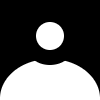 Login
Login